Project execution activities, such as following up on project plan tasks, communicating task status and obtaining approvals can be tedious and time-consuming daily activities. Fortunately for organizations using Microsoft 365, Microsoft Power Automate’s predefined templates can be leveraged to automate many of these routine project tasks and includes predefined templates that can be integrated into many other commonly used Microsoft Applications.
Seamless project execution
Using Microsoft’s Power Platform, automation is a valuable tool that will allow the user to focus on more value-add activities while automation executes those routine tasks. There are many options that a user might start implementing to move toward a seamless project execution. Some of these options include the use of Microsoft Planner and the use of Microsoft Power Automate templates.
Microsoft Planner
To start implementing seamless project execution, Microsoft Planner is a great starting point, providing a simplistic approach to managing responsibilities within a team during any type of project.
In the example below, each bucket of tasks is grouped by status (to do, in progress and complete). Each of the bucketed categories are customizable to mesh with the user’s project management style. Tasks can also be categorized by color for easier classification and identification (in the example below, blue is a task related to testing, while green is a task related to system configuration). Once each task has been created, a person can be assigned to each task. Once the project tasks have been defined in Microsoft Planner, project communication automation can be defined.
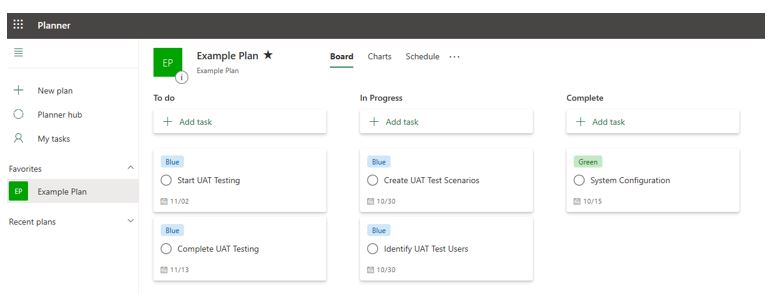
All images: Microsoft
Project communication
In Microsoft Power Automate, project communication can easily become effortless. The email automation template can be used to connect Project Planner, Office365 and Outlook to send project communications automatically, based on the chosen recurring time period. This allows project team members to focus on tasks without having to review a project plan several times daily.
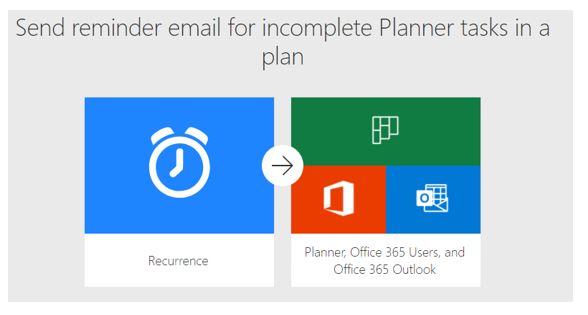
Email automation
For projects that require high volumes of file communication via email, it can feel impossible to keep up with saving email attachments. Power Automate has a predefined template that can be used to automatically save email attachments from an individual’s inbox into a designated folder, enabling project team members to easily manage their inbox and organize project files.
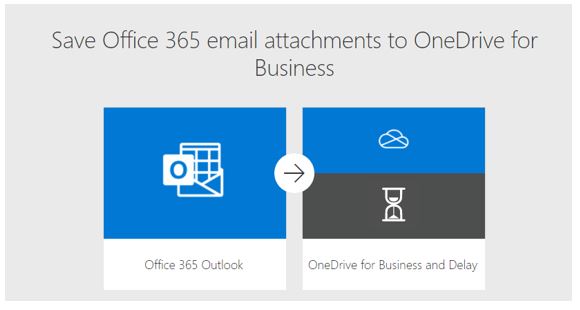
Some projects might require users to frequently upload files to a SharePoint site where files can become lost or misplaced. With the implementation of this template, Power Automate will notify a user via email whenever a file is uploaded to a specified location in SharePoint.
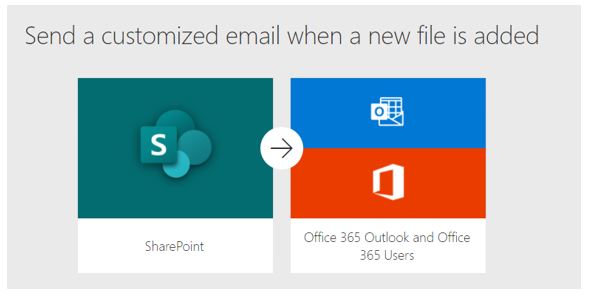
Streamlined approval process
Management approval for a finished file
Obtaining appropriate approvals is a required activity that can act as a bottleneck for many important project tasks if the approval process is manual and inefficient. This Power Automate template allows the user to automate an approval workflow for files that are maintained on a SharePoint site. Once an item has been uploaded, the manager identified within the flow will immediately be notified requesting approval. The manager can then approve within the Power Automate approvals center with a simple click.
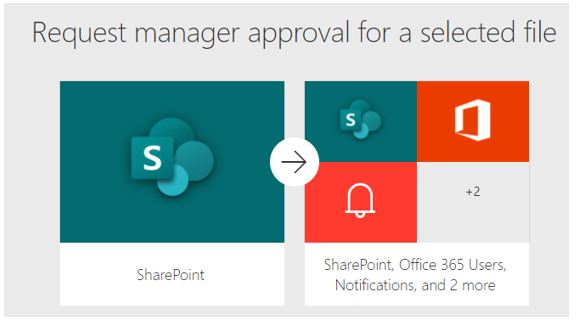
Microsoft Power Automate is a beneficial tool for both organizations and individual users. Whether an organizational initiative or a personal goal to become better organized or to more efficiently manage project tasks, Power Automate can improve several types of routine activities that many project managers perform daily.
To learn more about our Microsoft consulting solutions, contact us.



